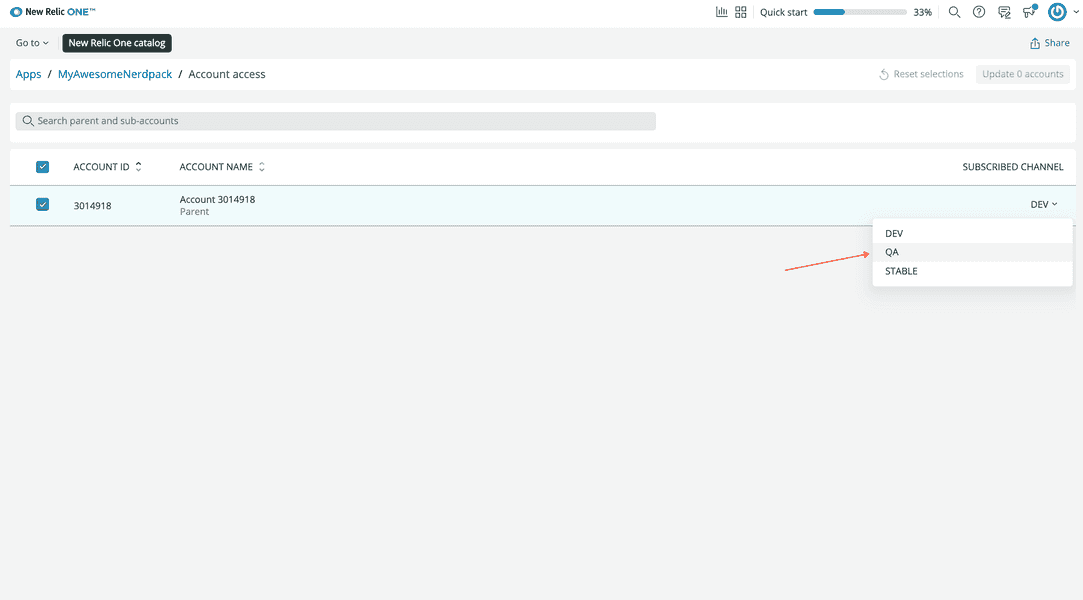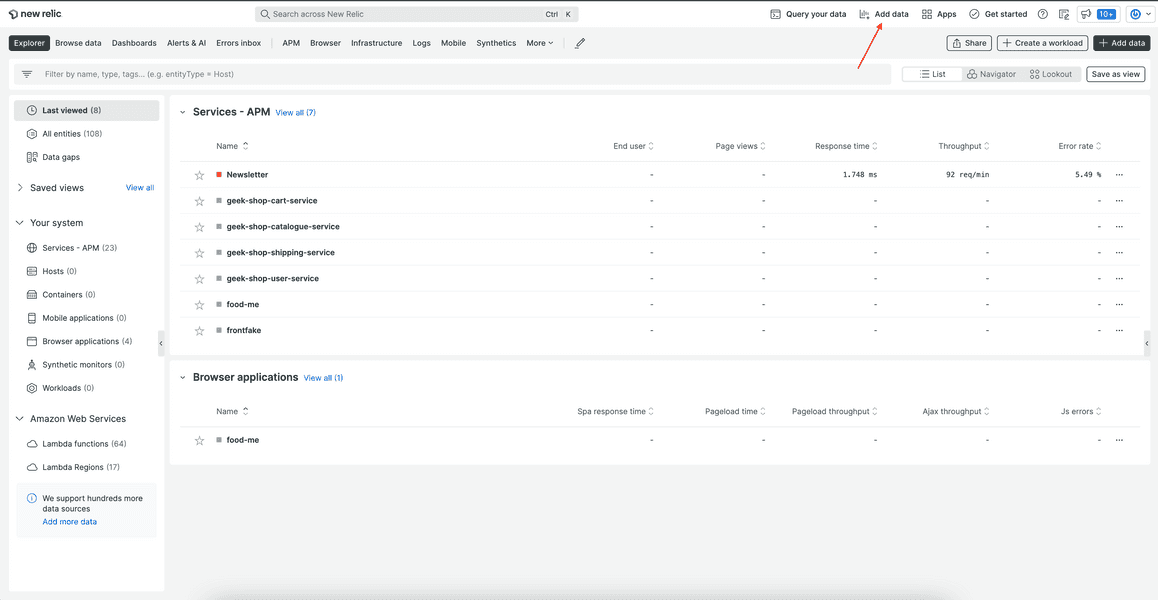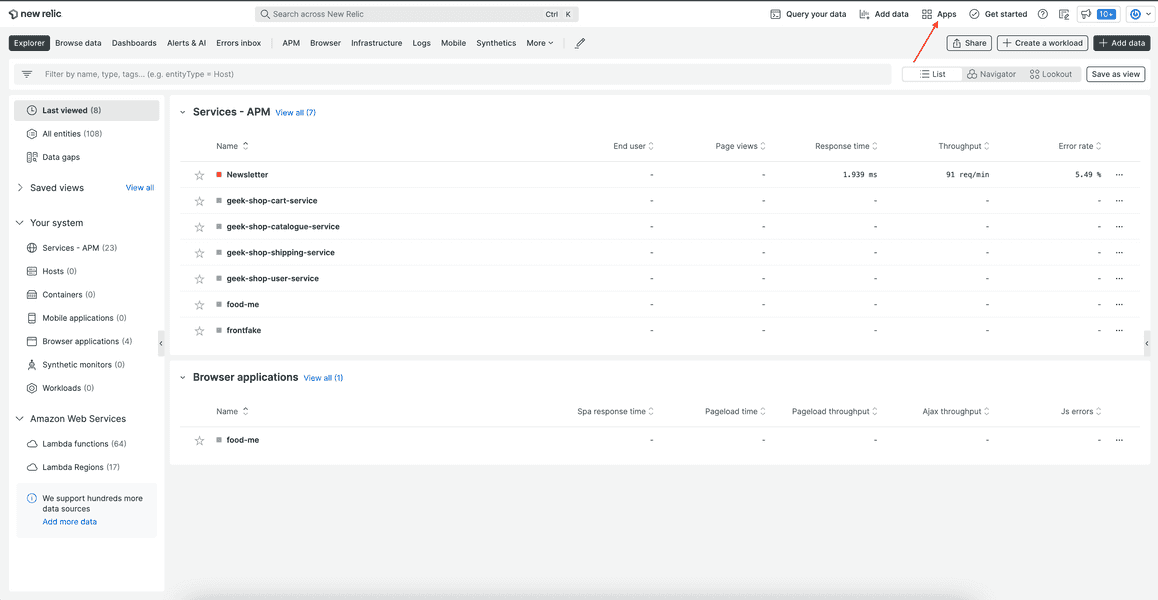Subscribe to a Nerdpack to use it in the New Relic platform. Unsubscribe from Nerdpacks you no longer use.
Update your CLI
Before you run any commands, ensure that you have the latest version of the CLI:
$nr1 updateCheck your permissions
To subscribe to a Nerdpack, you need:
- Access to the account that published it
- The necessary permissions for managing Nerdpacks
Publish your Nerdpack
You need to publish Nerdpacks that you create before you can subscribe to them:
- Publish your Nerdpack
- Tag your Nerdpack if it's published and doesn't yet have a tag
Subscribe to a Nerdpack
Subscribe to a published Nerdpack, with either the web UI or the nr1 CLI, to use it in your account. Subscribing allows you to select the tagged version you want to use as well as the account you want to subscribe with. This lets you control what Nerdpacks you use in your account.
Tip
When the tag you've subscribed to gets an update, New Relic updates your Nerdpack automatically.
Find your published Nerdpack using the apps filter or search bar:
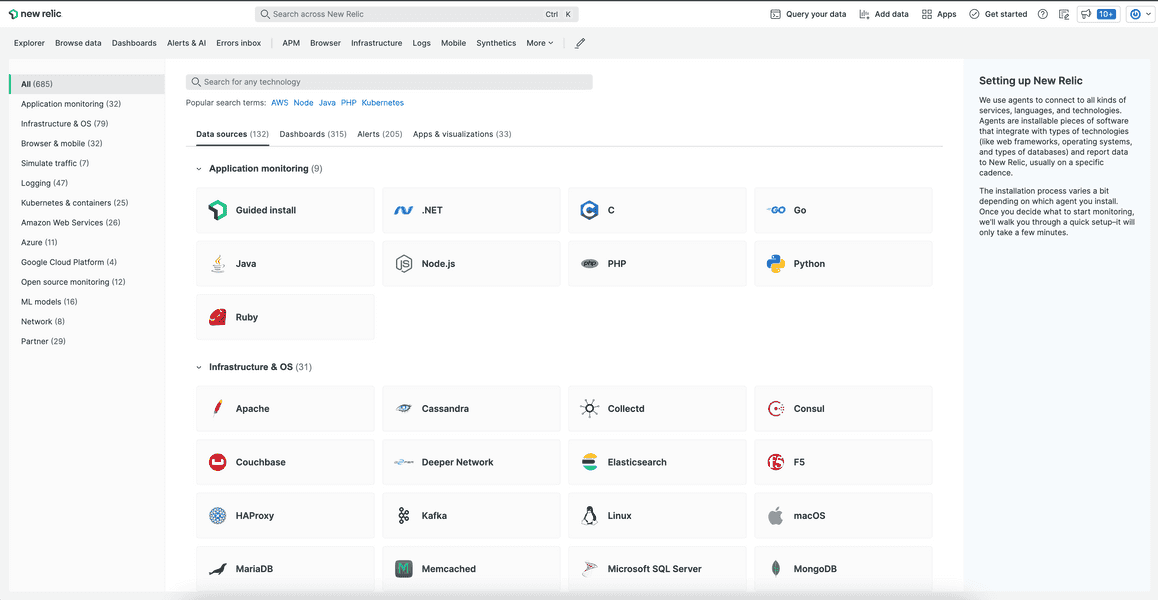
All published Nerdpacks are shown here. However, the one you're looking for maybe filtered out. Adjust the filter to find the Nerdpack you're looking for:
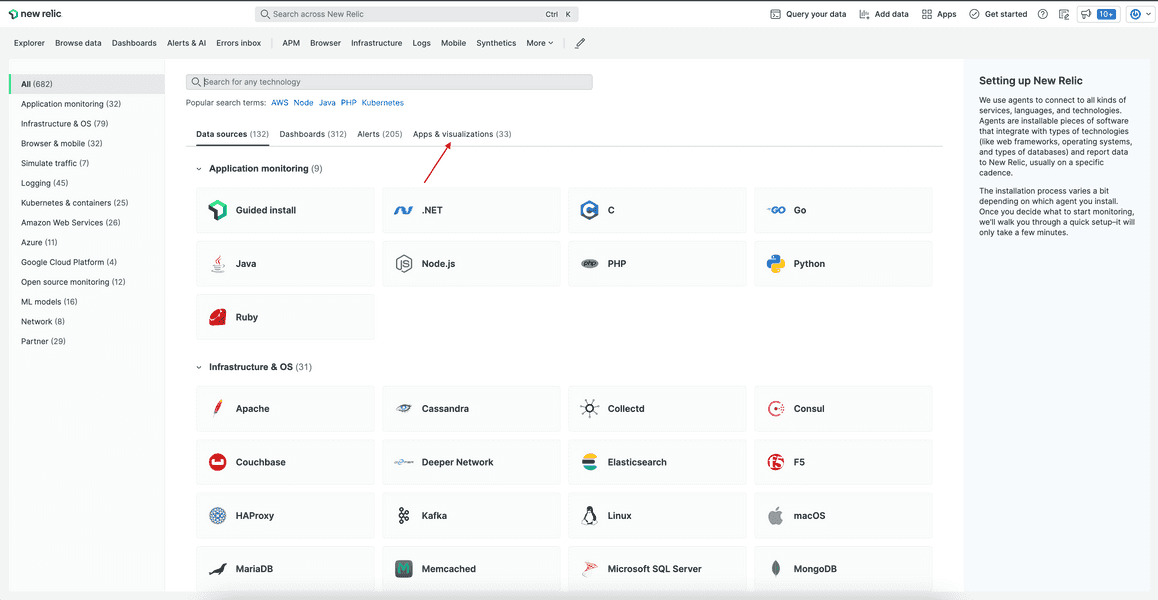
Select the Nerdpack you want to add to your New Relic account:
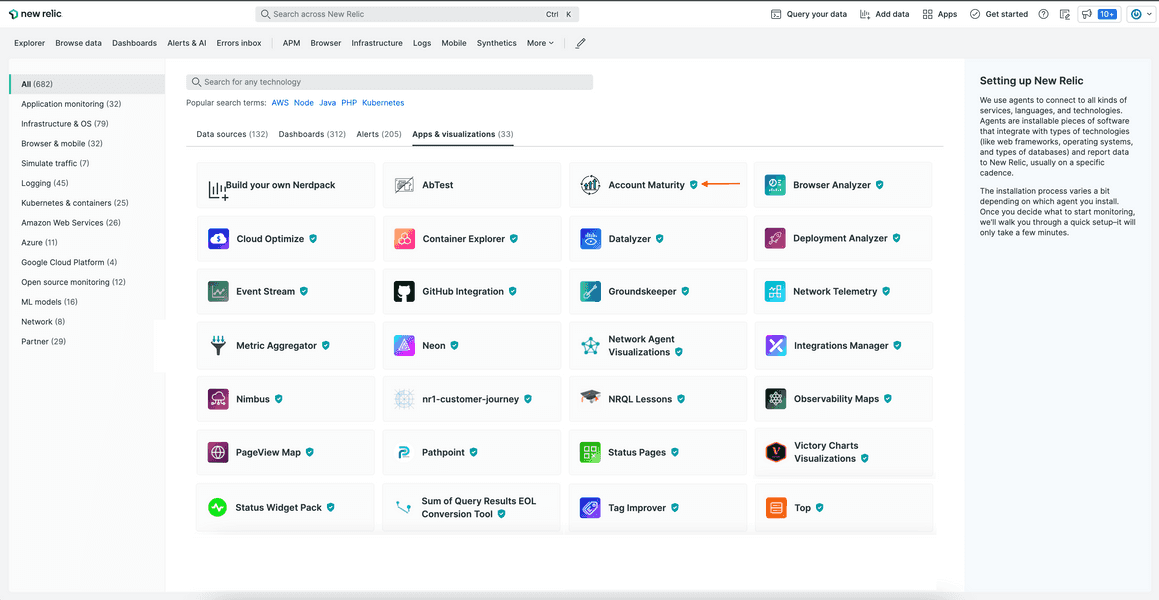
Click Add this app:
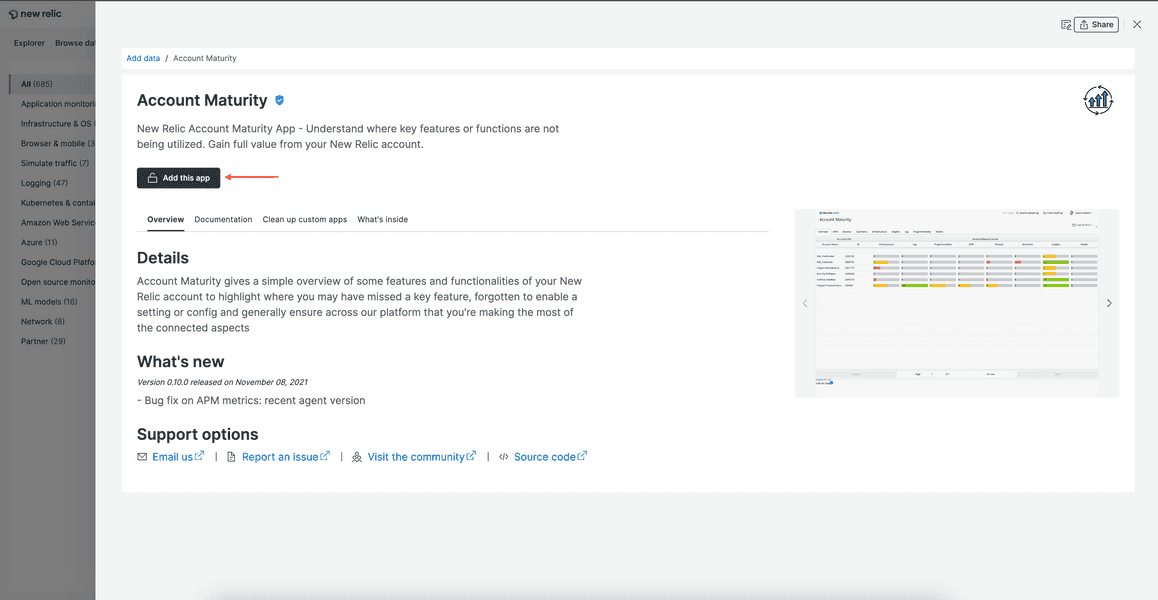
This button says Manage access if you're already subscribed to the Nerdpack.
Select the account to subscribe with and the tagged version to subscribe to. Then, update your account(s):
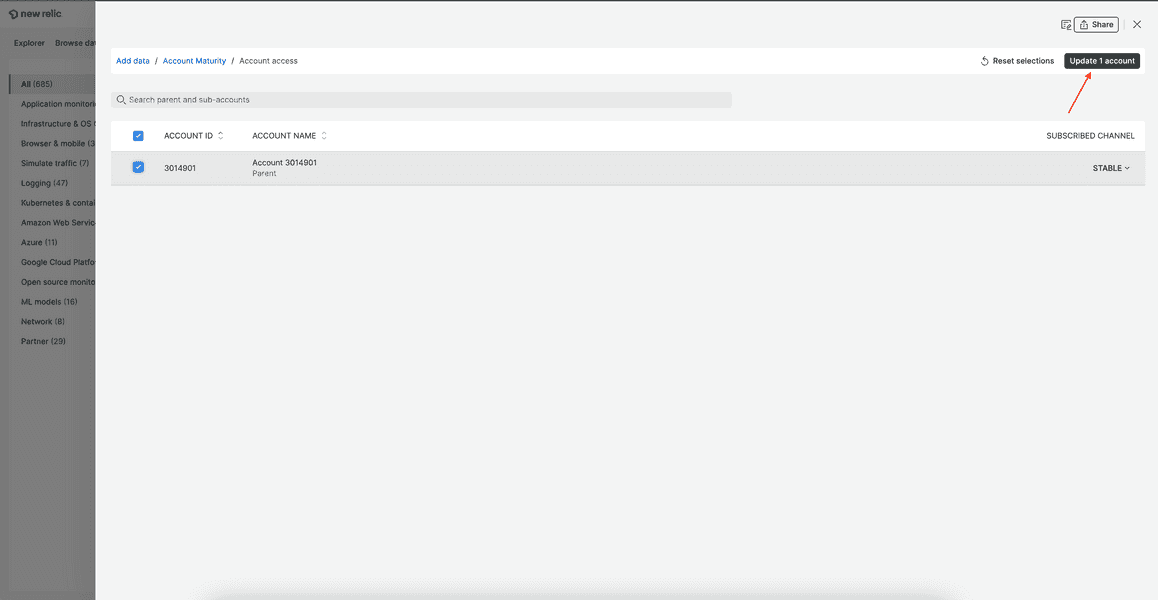
Tip
In the web UI, and some places in the CLI, we refer to tags as channels. This is a relic of a past implementation of Nerdpack versioning. Ignoring historical and implementation details, consider them to be synonyms.
Now you, and members of the accounts you've subscribed with, can launch the Nerdpack from New Relic.
If you subscribed to an app, find it under Your apps:
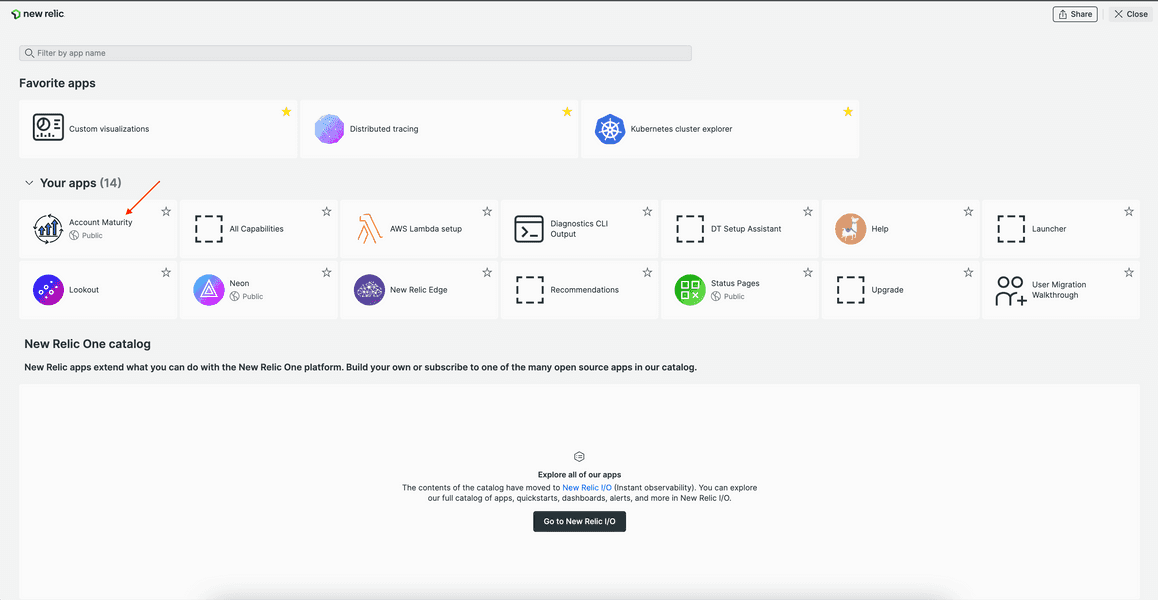
If you subscribed to a visualization, find it under Custom visualizations:
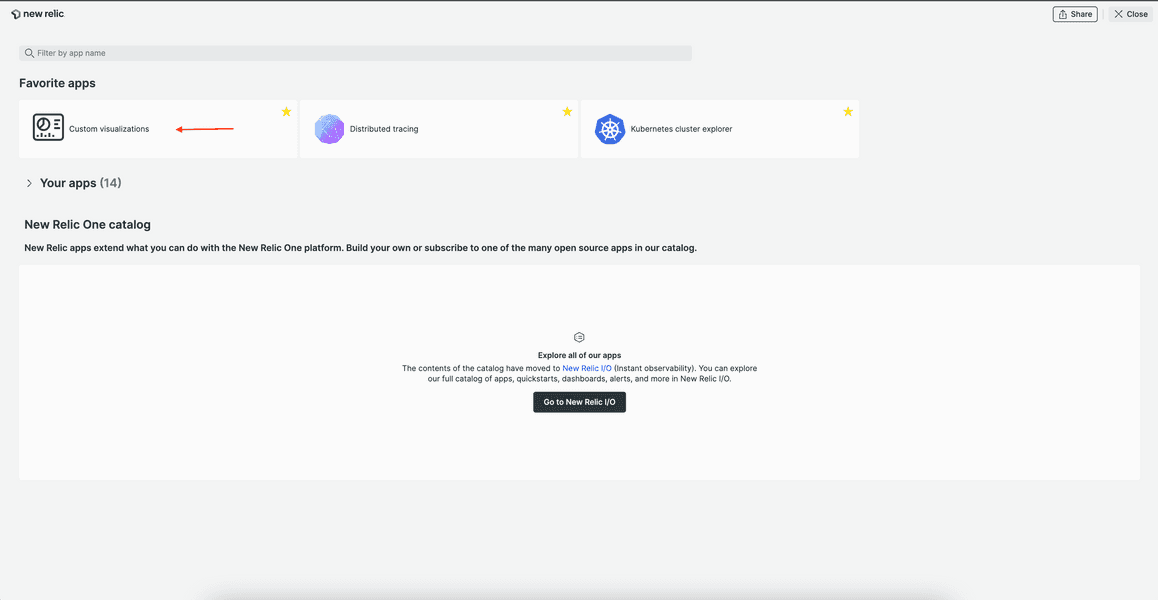
Subscribe from the command line
If you've published your own Nerdpack, it may be quicker to subscribe to your Nerdpack with the nr1 CLI.
Navigate to your Nerdpack's root directory:
$cd my-awesome-nerdpackFor simplicity, this guide refers to your Nerdpack as my-awesome-nerdpack.
Ensure that your Nerdpack was published and tagged:
$nr1 nerdpack:infoId: ab123c45-678d-9012-efg3-45hi6jkl7890Region: usAccount ID: 1234567Local version: 1.0.0Subscription Model: OWNER_AND_ALLOWEDVersion Count: 1Version Date Tags------- ----------------- ------1.0.0 a few seconds ago STABLEYou should see at least one published version with a tag. It doesn't have to be STABLE. You can subscribe to any tagged version.
Subscribe to your Nerdpack:
$nr1 nerdpack:subscribe --channel=STABLESubscribed account 1234567 to the nerdpack ab123c45-678d-9012-efg3-45hi6jkl7890 on the STABLE channelHere, you've subscribed to the STABLE tag. You can also subscribe to DEV and BETA tags from the CLI, but the subscription command doesn't allow for arbitrary tags. To subscribe to any other tagged version, you need to use the web UI.
Similar to the web UI, the term channel nr1 nerdpack:subscribe is a reference to an older implementation of Nerdpack versions.
Technical detail
nr1 nerdpack:subscribe is an alias for nr1 subscription:set.
Read the nr1 subscription:set documentation to learn more. Or, view the nr1 help page:
$nr1 subscription:set --helpUnsubscribe from a Nerdpack
Unsubscribe from a Nerdpack to remove it from your account.
Click the "i" icon next to the Nerdpack you're subscribed to:
![]()
This opens the detail page.
Click Manage access:
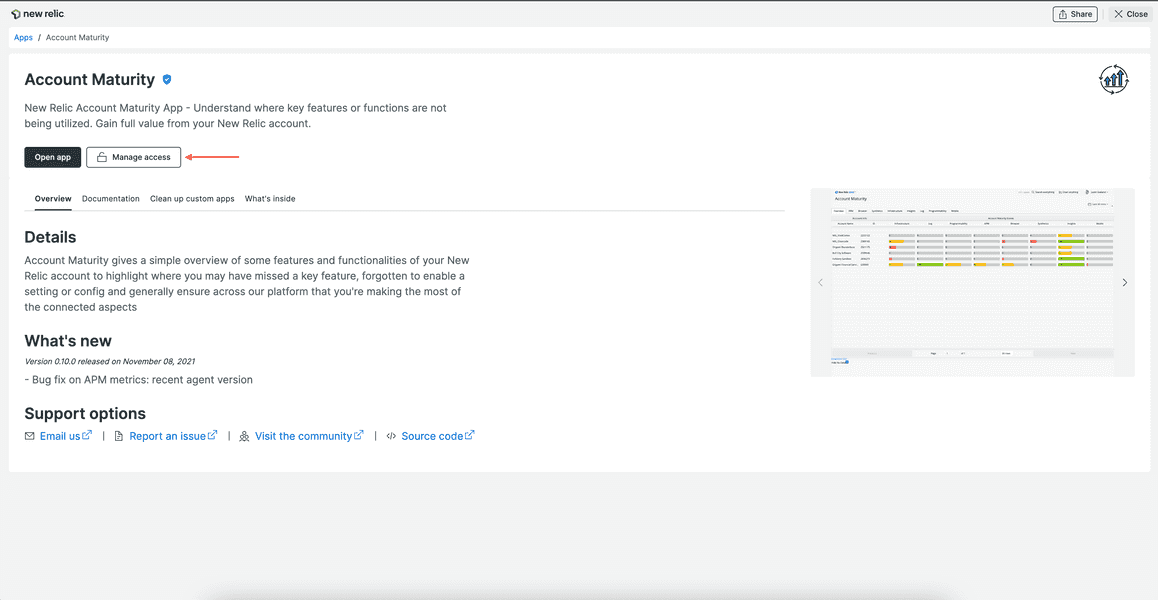
Deselect the accounts you want to unsubscribe with. Then, update those accounts:
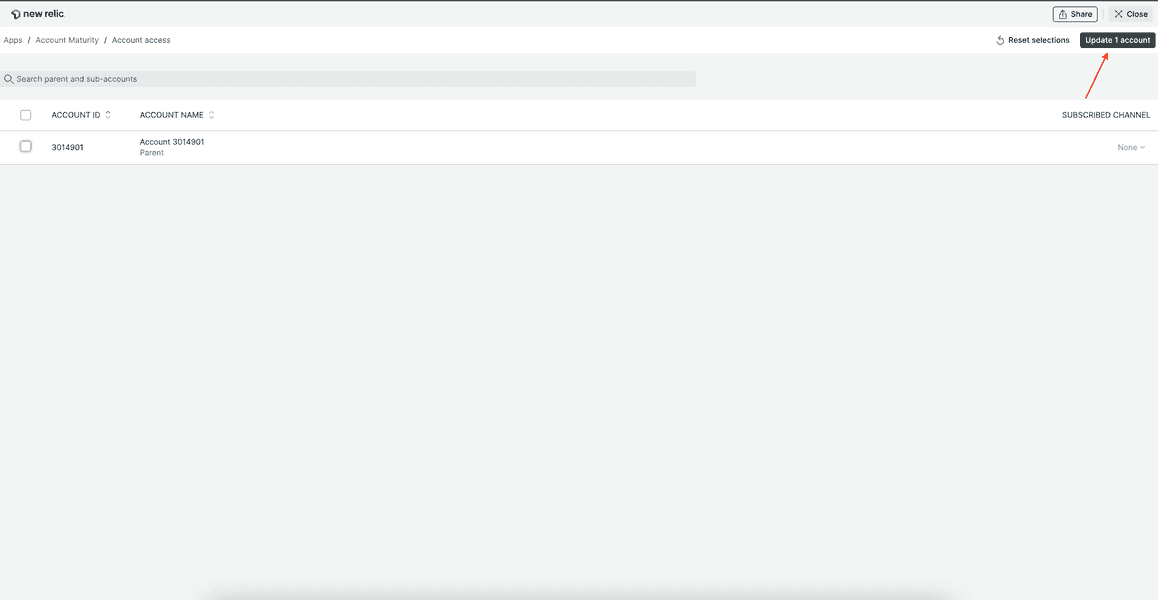
Unsubscribe using the command line
Quickly unsubscribe your CLI profile from Nerdpacks.
Navigate to your Nerdpack's root directory:
$cd my-awesome-nerdpackView your profile's subscriptions:
$nr1 subscription:listListing subscribed deployed nerdpacks on your account:Version UUID Name Date User------- ------------------------------------ ---------------- ----------- -------0.6.4 384de6e5-8e57-4d56-9d13-299ee7ae8641 Account Maturity a month ago 2774472Unsubscribe from the Nerdpack with the UUID:
$nr1 nerdpack:unsubscribe --nerdpack-id=384de6e5-8e57-4d56-9d13-299ee7ae8641Unsubscribed account 1234567 from the nerdpack 384de6e5-8e57-4d56-9d13-299ee7ae8641 on the STABLE channel.Tip
nr1 nerdpack:unsubscribe is an alias for nr1 subscription:unset.
Read the nr1 subscription:unset documentation to learn more. Or, view the nr1 help page:
$nr1 subscription:unset --helpResolve issues with accessing your published Nerdpack
Sometimes, when you subscribe to a Nerdpack, you may run into issues. Whether you can't subscribe or see duplicate subscriptions in your account, consider some common solutions for resolving these issues.
Tag your Nerdpack version
When you subscribe to an Nerdpack, you choose a specific tag. So, if the Nerdpack you're trying to subscribe to isn't tagged, or doesn't have the tag you're targeting, tag your release version:
$nr1 nerdpack:subscribe --channel=DEV› Error: Nerdpack ab123c45-678d-9012-efg3-45hi6jkl7890 is not deployed to channel DEV. You have to deploy it first› Code: PACKAGE_NOT_DEPLOYED$nr1 nerdpack:tag --tag=DEV✔ Tagged ab123c45-678d-9012-efg3-45hi6jkl7890 version 1.0.0 as DEV.$nr1 nerdpack:subscribe --channel=DEVSubscribed account 1234567 to the nerdpack ab123c45-678d-9012-efg3-45hi6jkl7890 on the DEV channel.If you subscribe without a --channel argument, the default channel is STABLE, so make sure you have a STABLE version in this case:
$nr1 nerdpack:subscribe› Error: Nerdpack ab123c45-678d-9012-efg3-45hi6jkl7890 is not deployed to channel STABLE. You have to deploy it first› Code: PACKAGE_NOT_DEPLOYEDSubscribe with the web UI
When you subscribe with the CLI, you pass a --channel argument to select a tag. A channel is, for all intents and purposes, a tag. This term is a relic of a past implementation of Nerdpack versioning.
However, while the terms are synonymous, using --channel is limited in the CLI. When you subscribe with a --channel, you can only choose between DEV, BETA, and STABLE. So, to subscribe to a different tag, use the web UI:
$nr1 nerdpack:subscribe --channel=QA› Error: Expected --channel=QA to be one of: DEV, BETA, STABLE› See more help with --help› Code: UNKNOWN